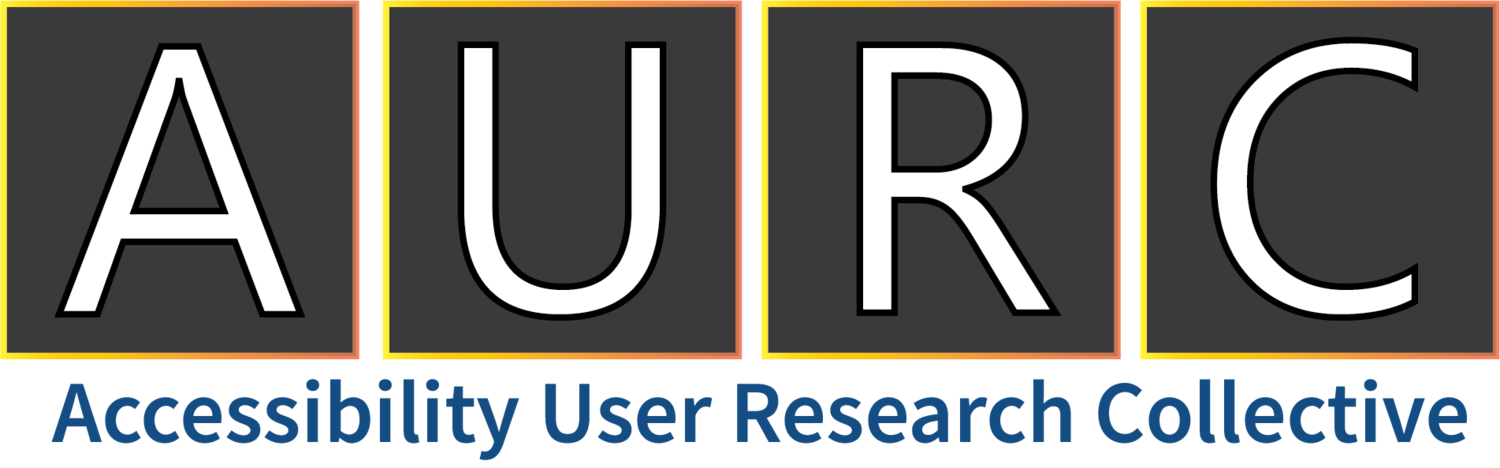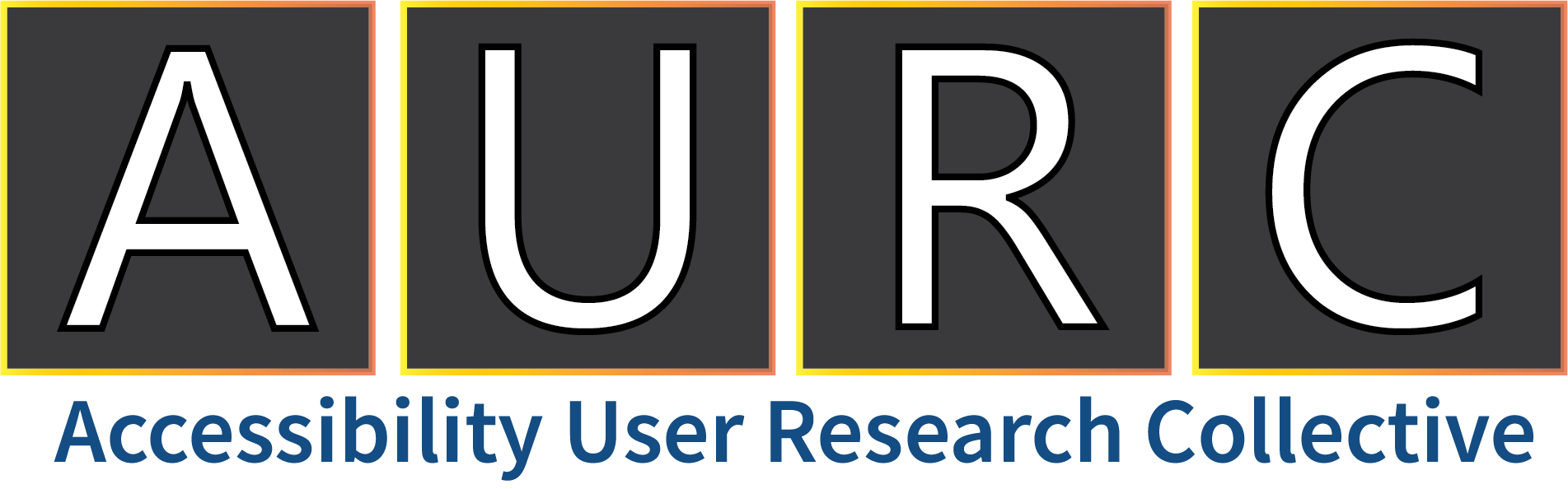C&AI – Hero Features everyone is talking about
Auto Mode in Microsoft Translator for iOS
Microsoft Translator now lets you have one-on-one conversations without needing to push the microphone button. Just select the languages, turn on the mic, and start talking. Communication has become harder for everyone because of COVID-19; but it has especially been challenging for those who are deaf or hard of hearing and speak different languages. With Auto mode in Translator, you don’t have to push a button each time you translate, and it makes the app that much more inclusive for a diverse audience.
Azure Mobile Improvements
The Azure mobile app has added the ability to use VoiceOver and Talkback in combination with dictation capabilities on your phone. As a result, this makes resource management easier on the go.
Additionally, we have also launched the dark theme version of the app, so now you can choose the best fitting theme and adjust the brightness of the app to reduce eyestrain.
Screenshot of the light theme version of Azure Mobile in the "All Resources" section
A screenshot of the Dark Theme applied in the Azure Mobile app. This is in the Home section.
Learn more about the Azure mobile app
Developer Improvements in Visual Studio
Visual Studio now includes two new features specifically designed from feedback from our community. Here’s a quick summary of them:
Users now have more control over how Visual Studio chooses between its own visual themes and the High Contrast themes in Windows. Here’s how to use this feature:
Go to Tools > Options in Visual Studio.
In the Environment > General section, there is a new option “Use Windows High Contrast settings”.
By default, this option is checked. This makes it so Visual Studio will switch to the High Contrast theme when Windows is using a High Contrast mode. If the user wants to uncheck this option, the Color Theme selector will become enabled. This as a result will make any of the Visual Studio themes selectable instead.
We’ve enabled the ability to configure custom sounds for when a test pass completes through Text Explorer. You can even choose different sounds for passes that complete without any failures or passes that had one or more failures.
Additionally, we’ve also worked with feedback from a developer who uses Visual Studio with a screen reader. They gave us great feedback on how to change the wording to make it more concise, as well as to improve the word order. Our goal is to improve everyone’s productivity, regardless of how users interact with our development tools.
Learn More about Text Explorer
Version 16.9
Dynamics 365 Marketing - Accessibility Checker
In Dynamics 365 Marketing, the Accessibility Checker ensures that the email that the marketers create are accessible. This is so our customers can reach out to the entirety of their audiences and engage with everyone equally. It automatically checks the created email for accessibility violations so that color contrast, visibility, and alt-text for images are set correctly.
A screenshot of the Accessibility Checker in Dynamics running on a marketing e-mail.
Learn more about the Dynamics 365 Accessibility Checker
Immersive Reader as an Azure Service
We’re thrilled to announce Immersive Reader has reached General Availability as an Azure Cognitive Service. This allows third party apps and partners to add Immersive Reader right into their products. During the public preview period we’ve had scores of partners such as Code.Org integrate the Immersive Reader into these cognitive services. As a result, these partners have used Immersive Reader to help people with learning disabilities such as dyslexia, and ADHD. It has also helped emerging readers, non-native speakers, and people that are blind or low vision.
A screenshot of the Immersive Reader reading a Geography article
Learn more about Azure Immersive Reader
Needs review test in Accessibility Insights for Web & Android
We have added a new test in FastPass in both Accessibility Insights for Web and Accessibility Insights for Android called Needs review. The Needs review test shows instances from inconclusive and experimental checks that need to be verified manually. Each instance will provide instructions on how you can check to be sure if this is a failure or not.
A screenshot of the Needs review test in Accessibility Insights for Web.
Learn more about Accessibility Insights for Web Release
Learn more about Accessibility Insights for Android Release
Version 2.20.0 (Web)
2020.1124.4 (Android)
Seeing AI – World Channel and app improvements
Seeing AI has introduced the World channel, which provides someone who is blind or low vision more information to explore an unfamiliar environment. As you move the camera in Seeing AI, names of detected objects will be spoken using spatial audio. Objects such as “door” will be announced from the location of the door.
Additionally, you can place a virtual beacon on an object to help locate it. This can be useful if you’re trying to find something such as a chair to sit down in. The haptic proximity sensor integrated in the channel lets you feel the distance to objects around you.
Here are some additional improvements Seeing AI has introduced as well:
AI improvements: There have been recent improvements to image descriptions and text recognition.
International expansion: We have brought the total number of languages in Seeing AI to 16. We have also added the Turkish Lyra and Brazilian Real currency, as well as over 10 million new products to our database. In Turkey, customers will now receive free data when using Seeing AI.
UI refresh: Seeing AI has a new look, which includes interface features that our customers with low vision have suggested.
Version 4.0
Video Indexer includes acoustic events into Closed Captions
A new model and feature in Video Indexer will be introducing acoustic events into the automatically created closed captions of the video. It will provide more context during events such as ambulance sirens, dogs barking, or explosions. Those acoustic events will also be provided through the captions simultaneously, next to, or on top of the content played. The full closed captions can also be translated into multiple languages with a click of a button (or one API call), to allow people speaking different languages to use the content.
An example of a sound such as Applause displayed in the Video Indexer of Azure Media Services.
Learn more about Video Indexer
M365 – Hero Features everyone is talking about
Accessibility Checker Nudge on Outlook Desktop
With the Accessibility Checker Nudge on Outlook Desktop, you can introduce a family of discoverable settings around the accessibility checker. Here is a quick list of the most important things this feature will remind you of before sending your message:
When a recipient prefers accessible content
Reminding you to use a dark background to compose a message
Writing a message to a large audience
When a recipient is outside of your organization
Writing a message of high importance
A list of the Accessibility Checker options in Outlook with checkboxes selected on all the "Show me accessibility warnings when" options
Learn more about Sending Accessible e-mails
Version 2106 (Build 14114.10000)
Accessible Authoring and Navigation Pane in Excel
The Accessible Authoring ability is one of two new features available in Excel. The tab is triggered when the user opens the Accessibility Checker pane. You can also add the tab permanently from the Excel Options dialog through the File tab, and from the right-click menu on the ribbon tab.
The second is the Navigation Pane. It’s available by entering the View tab and selecting the Navigation Pane option. It’s a great way to get to content quickly in Excel.
The Accessibility tab open in Excel.
Dictate and Read Aloud Updates
Here is a quick update on some new bells and whistles that have been added to both Dictation and Read Aloud:
Dictation + voice commanding allows you to break away from the keyboard and is now available with voice commanding in Word on all platforms, and Outlook on Windows, Mac, and iOS. Whether on desktop or mobile (or transitioning between devices), you can stay in the flow and focus on your message by using dictation with voice commands to add, format, edit, and organize your text.
Read Aloud in Word and Outlook on Windows have now been updated internally to use Neutral voices which drastically improves the real aloud experience with nearly true-to-life voices. It is now available internally and will be publicly available in one to two months.
Learn more about Dictation and Editor Flows
Learn more about Voice Context
Learn more about Marketing Apps and Endpoints
Learn more about Dictating your Documents in Word
Edit Alt Text UI
The Microsoft AI research team has built an artificial intelligence system that can generate captions for images that can be more accurate than the descriptions people write. The latest model is now available to customers through the Azure Cognitive Services Computer Vision offering, which is part of Azure AI. This enables developers to use this capability to improve accessibility in their own services. It also is integrated with the Microsoft internal product Alt-text service, which bringing this capability to Office customers.
An example of some Alt text that shows improvement, it reads: "Legacy: A man in a blue shirt. New: A few people waring surgical masks. Photo courtesy of Getty Images".
Immersive Reader Improvements and Updates
There have been several updates to the Immersive Reader as well as some improvements. Here’s a brief list below:
· Immersive Reader improvements in PowerPoint for Web (such as right-clicking and being able to launch the Immersive Reader)
· Adding the Immersive Reader to Excel for Web this August
· Adding the Immersive Reader to the Teams iOS and Android apps
· Adding the Immersive Reader to Outlook Desktop in late July
· Added 12 new Read Aloud languages and 111 transition languages in Immersive Reader. This includes a top ask for Welsh.
Learn more about Immersive Reader and Read Aloud updates
Reading Progress
Reading Progress is a reading practice and review software targeted at reading fluency which will be released this August. It helps educators and reading specialists by doing the following:
Makes It easier to review and practice with students at scale.
It increases the engagement with students recording videos of themselves practicing their reading.
It introduces automatic reading analysis and analytics in the software which makes results easier to track.
Learn more about Reading Progress
Teams Captions with CART Support
Teams Captions with CART Support is a new feature that is coming out this August. This will allow a professional captioner, or CART vendor, to generate captions that are integrated into the Teams meeting. This not only allows deaf or hard of hearing users to be able to follow along with the meeting content, but it will also allow for review of manual CART captions in the same location as the transcript. This way nobody misses any important content in meetings and other live events.
An example of a Teams meeting with CART captions enabled
Learn more about CART Captions in Meetings
Learn more about Human Curated Captions in Meetings
Teams: PowerPoint Live
PowerPoint Live is the best way to present PowerPoint slides in a Teams meeting. Here is a short list of some unique ways that you can use this new feature in Teams:
Present Confidently – With PowerPoint Live, you have full control over your content, including slide notes. You can easily look through and navigate all your slides without worrying about accidentally sharing other content on your screen. You will also present with confidence, because you will know that your audience videos, reactions, and meeting chat are always in full view.
Personalized and Inclusive – With PowerPoint Live, everyone gets a personalized experience that best meets their needs. Each participant gets a view tailored to the device they are on, from mobile devices to 8K monitors. PowerPoint Live makes content fully accessible through screen readers, and even allows attendees to consume content in high-contrast mode. Attendees can also easily reference any part of the content on their own without interrupting the presentation.
An example of a PowerPoint Live presentation in Teams titled "Key Sustainability Purchasing Drivers".
Learn more about PowerPoint Live Messaging
Word Dark Mode
The Dark Mode feature in Word has become much more extensive. Previously you could only use Word with a dark ribbon and toolbars, but your document color stayed bright white. As a result, we’ve extended the Black Office theme to now include your document canvas as well.
Ark
Dark mode feature in Word gif
Learn more about Dark Mode in Word
Version 2012 (Build 13518.10000)
Word Designer
With Word Designer you can automatically check for formatting and style issues as well as create fixes that you can apply. You can also apply a variety of design themes to make your document instantly consistent from top to bottom. Designer even makes suggestions for headings that make the document more accessible.
An example of Word Designer being used to apply five formatting fixes
Learn more about Use Designer to create more polished documents,
Learn more about AI and Flexible Input Word Designer Demo
Learn more about Quick Office All-Hands Word Designer demo
Xbox – Welcoming Accessible Design
Announcing the new Gaming and Disability Player Experience Guide
The Xbox Gaming Accessibility team has created a Gaming and Disability Player Experience Guide that outlines common game accessibility barriers experienced by players across a wide spectrum of disabilities, including situational disabilities. This guide, built on the framework and intended to be used in conjunction with the Xbox Accessibility Guidelines (XAGs), provides a holistic understanding of the barriers that players with certain types of disabilities may experience with game mechanics, display, content, and other aspects. It can also be used as an introductory resource in preparation for collaboration and discussions with members of the gaming and disability community for feedback on their specific games.
Download the Gaming and Disability Player Experience Guide
Monthly MSFTEnable Gaming Videos
The MSFTEnable Gaming Accessibility YouTube content is released about monthly on sharing best practices that cover topics like Haptic Feedback, Xbox Accessibility Guidelines, Visual Contrast in Games, and more.
Undead Labs: Inclusive Design
Undead Labs is sharing the results of their Inclusive Design sprint on their online blog. What’s included is a developer diary by Media Lab, as well as a list of accessibility improvements the studio has made since the sprint.
Learn more about the State of Decay Inclusive Design Sprint
Xbox Accessibility Guidelines (XAGs)
The Xbox Accessibility Guidelines (XAGs) are a set of best practices that have been developed in partnership with industry experts and members of the Gaming & Disability Community. These guidelines are intended for the following reasons:
· For designers as a catalyst for generating ideas
· For developers as guardrails when developing their games
· For test teams as a checklist to validate the accessibility of their titles.
The XAGs aren't intended to act as a checklist to validate any type of compliance or legal requirements. Rather, they seek to ensure that the user experience in a game is enjoyable and playable for everyone. When everyone plays, we all win.
The Xbox Accessibility Guidelines (XAGs) were updated in February 2021 and had an overwhelmingly positive response because they sourced invaluable feedback from the Developer as well as the Gaming and Disability communities. The Xbox Gaming Accessibility team has since incorporated this feedback and launched the 2.1 update which includes additional in-game examples for guidance around subtitles and captions, screen narration, game input, game difficulty options, and UI navigation.
Learn more about the Xbox Accessibility Guidelines
Xbox – Welcoming and Expanding Accessibility Features
Gears 5 – Navigation Ping and Assistive Features in Higher Difficulty
Gears5 is announcing two new accessibility features this month: Navigating Ping – Escape Mode and Assistive Features in Higher Difficulty settings.
Navigation Ping – Escape Mode: Navigation Ping helps blind or low vision gamers navigate the complex environments in Escape Mode. Audio cues in the game world highlight the path towards the exit and unique audio cues are used if the player needs to interact with something or use cover.
There are two settings that support different levels of assistance: Next Doorway and Full Path. Next Doorway highlights the exit of the current room, and Full Path uses more frequent pings to help players navigate around walls and pieces of cover.
Assistive Features in Higher Difficulty:
Camera Shake and Target Lock were implemented in the game for all player-types in player versus environment modes in Gears 5 to make it more accessible. Here’s some additional details on how we made the controls more accessible for our gamers:
Camera Shake: Players that have difficulty playing during quick camera movement can now turn off all sources of camera shake in difficulties up to Advanced in Horde and Escape. Target Lock: Players who are new to shooters or need a little help with targeting enemies can now use Target Lock in difficulties up to Advanced. Turning Target Lock on will auto-aim your reticle while aiming down sights and will be enabled up to Advanced difficulty in Horde, Escape, and Campaign.
Learn more about Expanded Accessibility in Gears 5
Minecraft – Achievement Screens, Granular Audio Control and Updated Ore patterns
Minecraft is announcing three new accessibility features this month: Achievement Screen, More Granular Audio Control and Updated Ore Patterns.
Achievement’s Screen: The new Achievement Screen in Minecraft Bedrock is built on the new Gameface technology and Core UI Design System with accessibility in mind from the start. It takes into consideration contrast, font sizes, narration, and easy navigation no matter what input type, platform, or screen size.
More Granular Audio Control: The developers recently split up the audio controllers in Minecraft Bedrock to give players more granularity when it comes to customizing their in-game audio experience. This provides flexibility to players who may find discomfort in certain sounds or may want to lower certain sounds to better focus on something else.
Updated Ore Patterns: With the upcoming Caves & Cliffs update for Minecraft, the team introduced several new blocks including the addition of copper ore. This is the first ore to be introduced to the Overworld in a very long time, and the team wanted to make it unique by changing the ore patterns. This change makes a big difference for players that have a hard time reading colors and makes it easier to recognize different ores more quickly when you're out on your mining adventures in dim light.
Learn more about Expanded Accessibility in Minecraft
Xbox Party Chat
Xbox Party Chat is used by tens of millions of gamers for voice and text chat and will soon support transcribing speech into text and speech into text. Here’s what makes each of them unique:
Speech-to-Text enables gamers to have all their words spoken by the people in the Party converted into text. The text will then be displayed as an overlay on top of their gameplay session.
Text-to-Speech allows gamers to type text into Xbox Party Chat and have that read by a synthetic voice to the rest of the people in the Party (with a choice of several voices per language).
Either one of these features (or both working together) can be used to help gamers who are deaf or hard of hearing, and gamers with speech disabilities as well. These options can also help to detect microphone problems or distinguish game audio from people in the party.
Both Speech-to-Text and Text-to-Speech functionality can be enabled in Settings under Ease of Access -> Game and Chat Transcription. When in a Party, you can also access this under Options > Configure Ease of Access Settings.
Learn more about Xbox Party Chat
Xbox – Welcoming Community
Announcing the Xbox Accessibility Insiders League (XAIL)
The Xbox Accessibility Insider League (XAIL) is a new program that gives you a simple, streamlined way to provide accessibility feedback directly to Xbox engineering or game development teams. Anyone who self-identifies as a person with a disability can join. The refreshed Xbox Insider Hub hasn’t just been redesigned with accessibility in mind, but it also has been built to find experiences and offer critical feedback for developers.
Additionally, the Insiders League is also open to content developers. This offers another easy avenue to share your content with the XAIL community through the Xbox Insider Program. Contact your account team for more details.
Learn more about the Xbox Accessibility Insiders League
Microsoft Gaming Accessibility Testing Service
The Microsoft Game Accessibility Testing Service is a groundbreaking new feature for gamers. Developers can have their games tested against the Xbox Accessibility Guidelines and receive feedback from members of the Gaming & Disability community on areas for improvement.
Updated Xbox Customer Support Page for Accessibility
We heard you and are proud to deliver a refreshed accessibility support landing page. The revised site has made it easier for players to customize their gaming experience to meet their needs and helped streamline additional avenues for support. New content will also continue to be added to the site based off your feedback.
Learn more about the Updated Xbox Customer Support Page for Accessibility