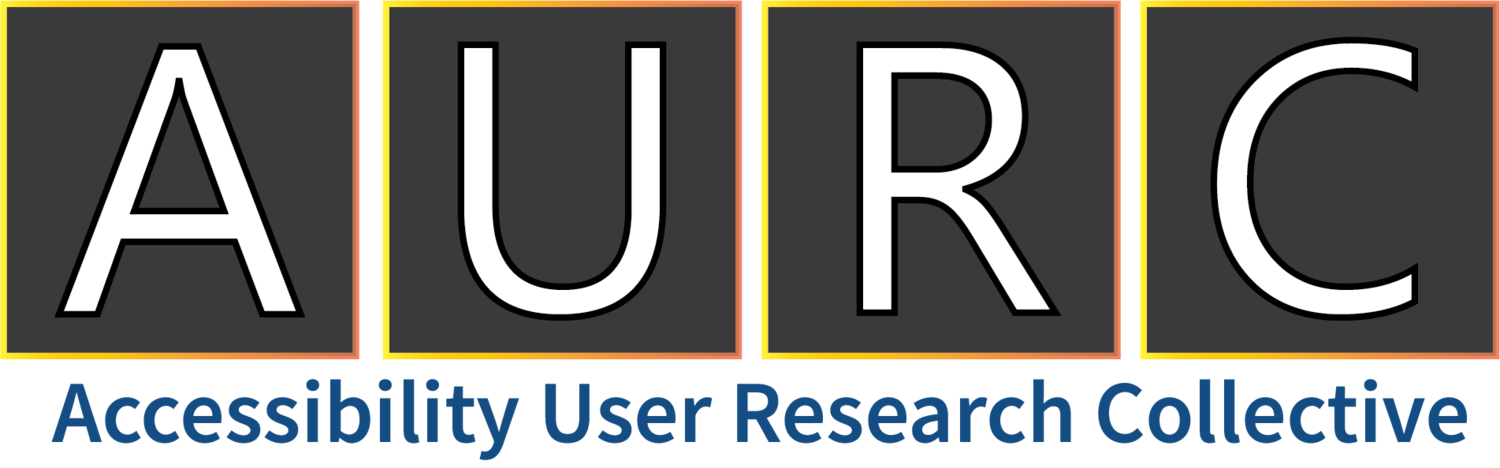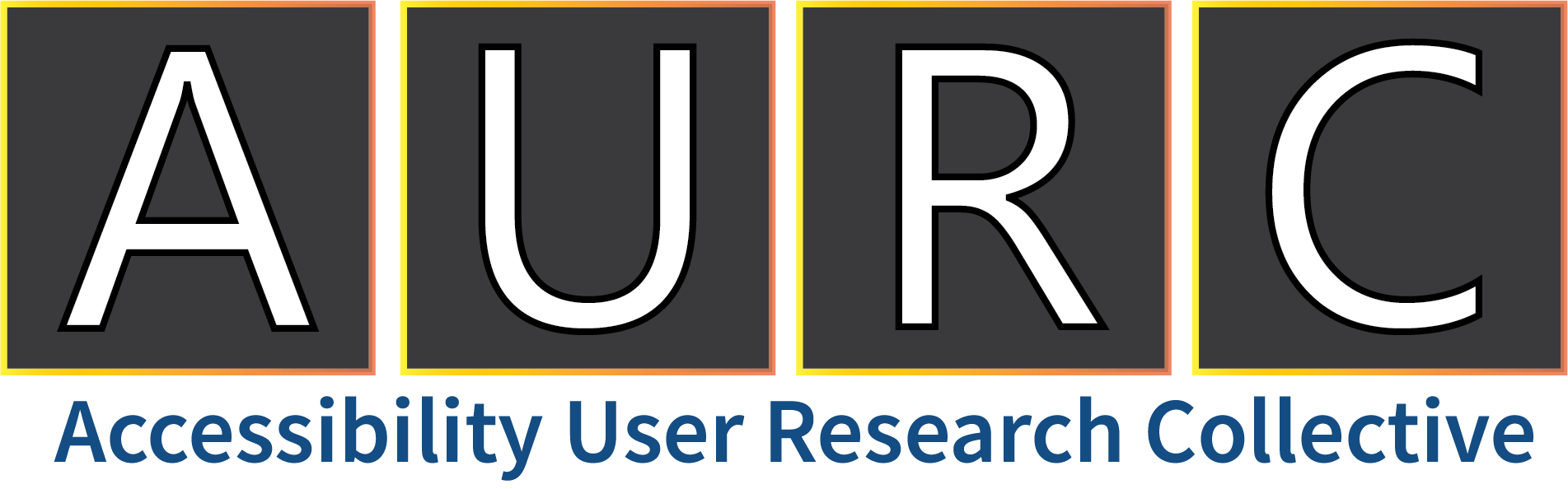Megaphone Winter 2020
C+AI – Hero Features everyone is talking about
Accessibility Improvements for Azure Pass
Azure Pass has made quite a few improvements that have helped customers who are blind, low vision, or want simpler navigation. For screen reader users the navigation experience has improved, and color contrast on Azure Pass has improved as well. In addition, customers can now also use simplified UI to navigate Azure Pass by just using their keyboard
M365 – Hero Features everyone is talking about
M365 Mobile UX Refresh
Microsoft 365 for mobile has been visually & structurally redesigned to make it stronger and set the stage for continued future innovation. Here are a few features of the new UX:
Updated layout of Recommended cards and tabs
Cleaner Recent and Shared file lists for faster glanceability
Updated iconography and colors for better recognition and contrast
Unobtrusive in-document commanding to help focus on the content.
A 3-D image with 8-10 phones from left to right, with a hand behind one phone reading inbox. Each phone is the different color of an Office app.
Use Reading Order Pane to arrange elements on your PowerPoint slides for screen readers
Putting objects in logical reading order when creating slides is crucial for screen reader users to understand the slide. Reading Order Pane lets you see the elements on the slide in screen-reading order and re-arrange them as necessary for you to communicate your message effectively. To activate this feature, select Review > Accessibility > Check reading order. Then select an item in the list and move it up or down (you can also use Ctrl + Click to select multiple items).
A screenshot of the Accessibility Checker with Slide 3selected in “Check Reading Order”
A screenshot of "Reading Order" in PowerPoint
Even More Accessibility Features
In addition to the features listed above, the E+D and Office orgs want to share more features that have shipped over the last couple of months. Features are shared in alphabetical order by product with accessibility contact/feature owner listed for follow-up questions.
Cognitive
Product - Microsoft Teams
Feature - Microsoft Teams - Pin video streams during a meeting
Vision
Product - Azure Pass
Feature - Accessibility Improvements for Azure Pass
Product - Office Mobile
Feature - M365 Mobile UX Refresh
Product - Power BI and SQL Services
Feature - PDF/UA support
Product - PowerPoint
Feature - Use Reading Order Pane to arrange elements on your slides for screen readers
Product - Word for Mac
Feature - Mac Rotor – Links, Tables, Headings Navigation
Features for Creating Accessible Content
Product - Outlook
Feature - New tooltip in Outlook lets you know when a recipient prefers accessible email (Office Insiders).
Accessibility Learning Webinars
We are also going to highlight some of the Accessibility Learning Webinars that were featured during the fall, as well as a quick teaser of our latest webinar in February 2020. Here are a few that we highlighted:
Game Your Way with Xbox:
This webinar featured several new accessibility features with Xbox. Examples of this included demos of the Xbox Adaptive Controller, Copilot, and other great Xbox accessibility features.
Microsoft Teams for Inclusive Communications:
This webinar featured how to use a screen reader and keyboard shortcuts in Microsoft Teams. We also explain how to bring conversations, content, and apps all together in one place.
Accessibility Features in Outlook for Windows:
We highlighted several accessibility improvements that were implemented in Outlook for Windows. Here are a few features we highlighted:
How to customize commands in the new simplified Ribbon
The new dark mode in Outlook for Windows
Dictate and Read Aloud in email
Accessible Content in OneDrive and SharePoint:
We covered the latest accessibility improvements for OneDrive mobile apps, Document Libraries, and Lists in SharePoint online. Additionally, there is also a demo on how you can collaborate on files with voice controls and screen readers.
Excel Tips and Tricks (February 5th, 2020, 12-1 PM PST):
This February you will be seeing a new webinar on how you can increase your productivity with Excel. Save the date, because you will learn how to use Excel with a screen reader, with keyboard shortcuts, and other new accessibility features as well. You can register in advance at Register for Excel Tips and Tricks.
For more information on our Accessibility Webinar series please visit aka.ms/AccessibilityWebinars.
Accessibility Training Resources:
Additionally, there are several accessibility training resources we’d like to highlight as well for additional information and training on our products:
Accessibility at a Glance (aka.ms/glance)
Accessible Events Guide (aka.ms/accessibleevents)
Accessibility 101 (youtube.com/msftenable)
Microsoft 365 accessibility training materials (aka.ms/m365acctraining)