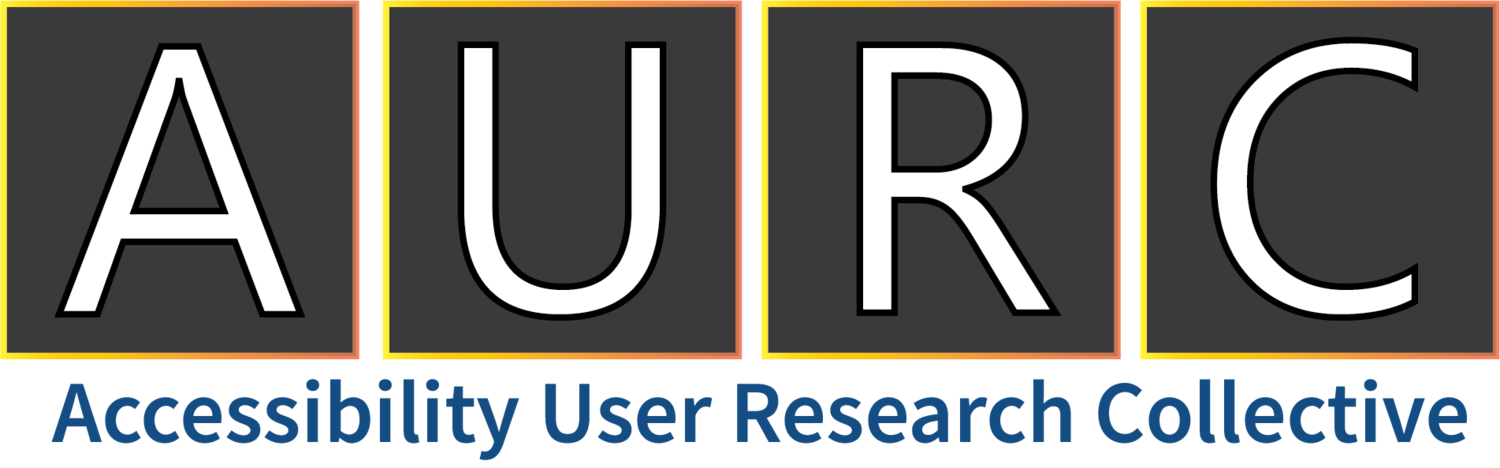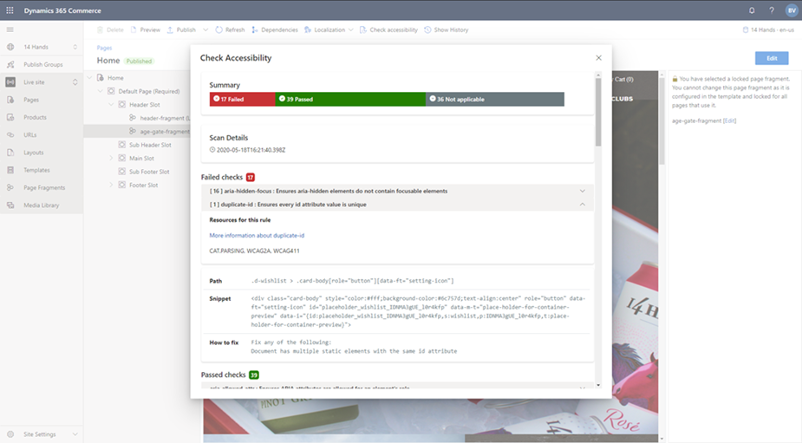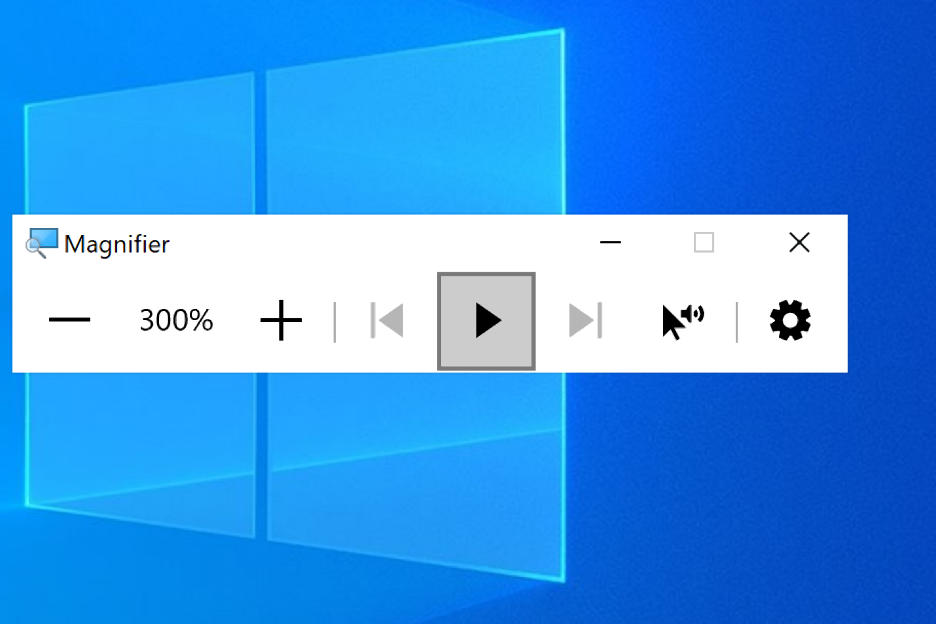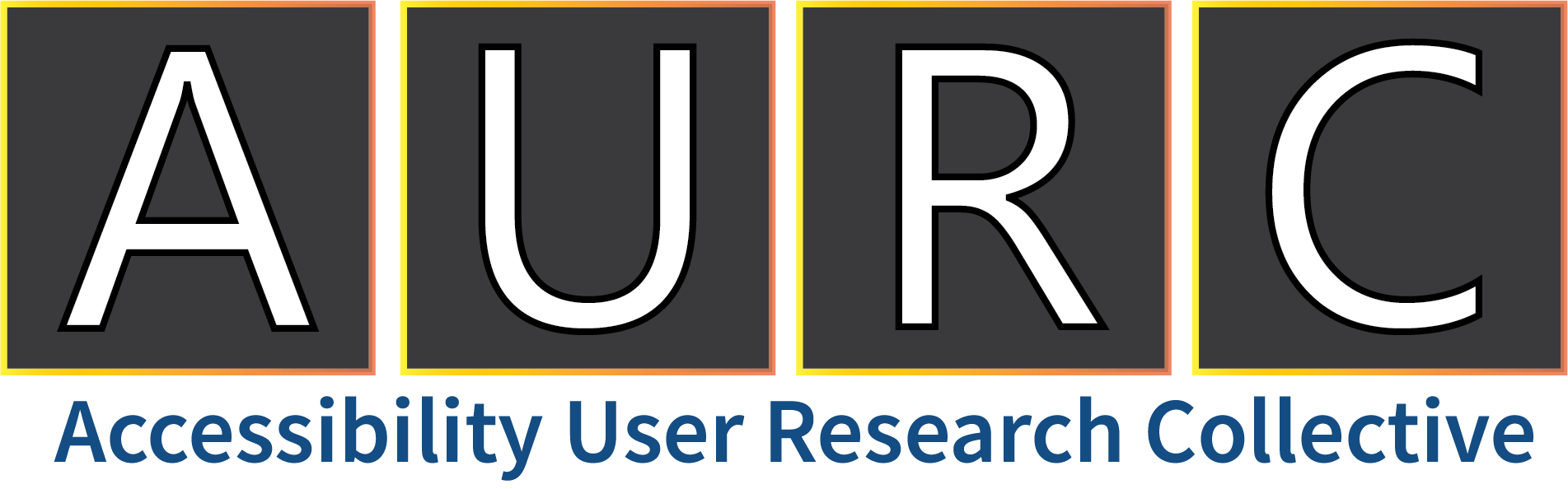C&AI – Hero Features everyone is talking about
Accessibility Insights Report for Android
Users can now download a detailed HTML report with the results of their automated checks in Accessibility Insights for Android. The report has the same look and feel as the Automated checks UI and enables both sharing and recording results. Additionally, it has an option to add a description to include in the report.
Learn more about Accessibility Insights Report for Android
Version 2020.422.21
Accessibility Insights for Windows Dark Mode
Accessibility Insights for Windows now has a dark mode for the main screens of the tool. This was a feature requested and upvoted by our users to improve the experience for users with light sensitivity. Dark mode also gets automatically applied when users turn on Dark mode in the Windows Settings.
Learn more about Accessibility Insight’s Dark Mode
Build: 1.1.1248.01
Dynamic 365 eCommerce Tools – Content Accessibility Scanner
New to the Microsoft Dynamics 365 product family is Microsoft Dynamics 365 eCommerce. eCommerce is a complete solution for enterprise customers to stand up external facing commerce web sites. Tooling for eCommerce comes with dozens of customizable pluggable modules, enabling rapid site creation and modification. Modules are managed and assembled using a robust development tool, complete with a seamless experience for scanning each site for potential accessibility concerns using automated checks.
Learn more about How to Verify Page Content Accessibility
Build: 20200108.1
Immersive Reader in Azure Cognitive Services
In education, partners are developing new solutions to facilitate remote learning. Immersive Reader, an Azure Cognitive Service that lets you embed text reading and comprehension capabilities into applications, has seen rapid growth as it powers new remote learning applications. Immersive Reader helps users of any age and reading ability with features like reading aloud, translating languages, and focusing attention through highlighting and other design elements. Azure is the only major cloud provider offering this type of reading technology.
Learn more about this service through Immersive Reader in Azure Cognitive Services, Getting started documentation and videos and Immersive Reader partner integrations
Use Speech, an Azure Cognitive Service, to improve accessibility for your apps
Accessibility features such as ‘dictate’ and ‘read aloud’ are built-in across a number of Microsoft products including Windows, Edge and Office to ensure everyone can create, communicate and collaborate on any device. With Speech, an Azure Cognitive Service, you can easily add dictation and ‘read aloud’ capabilities to your apps. Here’s a few quick examples of some Speech to Text and Text to Speech features.
Speech to Text helps you swiftly convert audio into text from a variety of sources. With state-of-the-art speech recognition, you can enable dictation in 43 languages. As of May 2020, speech transcription accuracy significantly improved by 30.16%-word error rate reduction for existing locales.
Text to Speech helps you convert text to lifelike speech. Powered by neural networks, neural text-to-speech provides natural-sounding voices. As of May 2020, Neural Text to Speech is extending to support 16 locales with 21 voices, with pronunciation error rate reduced by 50% for 13 locales. You can also refine your audio output by controlling speech parameters such as pronunciation, pitch, rate, pauses, and intonation with Speech Synthesis Markup Language (SSML) or with the audio content creation tool.
M365 – Hero Features everyone is talking about
Closed Caption Editing for Flipgrid Online
Closed Captions are now automatically transcribed and Closed-Captioned by Azure. As an educator you also now can edit those captions. In addition, students can add custom text to their videos. This is available for people with an educator account at admin.flipgrid.com. Learn more about Educator’s: Edit Closed Captions
Flipgrid AR Closed Captions on Android & iOS
Flipgrid AR is an augmented reality experience available on Android and iOS by scanning a unique QR code with the Flipgrid mobile app. Flipgrid AR will now include closed captions on the video!
Immersive Reader for Office Lens in Android
The Immersive Reader has been added to Office Lens for Android. Android users can now have their text read aloud, choose from a variety of color themes, highlight syllables and parts of speech, use a picture dictionary and translate to over 67 languages. As a result, those users can modify features such as text spacing, have a darker theme, and much more.
Learn more about Immersive Reader for Office Lens in Android
Version: 16.0.12827.20100
Improved Immersive Reader in Office Lens for iOS
The Immersive Reader has also been improved in Office Lens for iOS. As a result, new changes have been made to text settings and voice options in the iOS interface. Users can now highlight syllables and parts of speech, use a picture dictionary, and translate to over 67 languages. Additional customizations have been added, and overall content is easier to digest.
Learn more about the Improved Immersive Reader in Office Lens for iOS
Version: 2.37.2
Large Content Viewer in Office for iOS
Large Content Viewer is available in iOS 13 and can be used by customers to increase the size of text and UI elements. Overall, this is a great new feature that can ensure readability for all customers. It’s available in the iOS versions of Word, PowerPoint, and Excel.
Learn more about the Large Content Viewer
Version: iOS 13 and later (Build 2.36.20040600)
Rewrite Suggestions in Word Online
With Word Online, you can right-click on a sentence and select Rewrite Suggestions. This provides different types of suggestions on your sentences. As a result, it improves your sentence fluency which does the following:
Fixes multiple spelling errors
Fixes grammar errors
Does word replacements to make your sentences sound better
Learn more about rewriting suggestions in Word Online
Workbook Statistics
In Excel select Review > Workbook Statistics. Workbook Statistics will give you information on both your current worksheet and your entire workbook. Statistics that are counted include cells, formulas, charts, and tables.
Version: 2002
Windows – Hero Features everyone is talking about
Centered Text Cursor in Magnifier
With Magnifier in the new Windows 10 May 2020 Update you now have the option of centering your text cursor by default. Sometimes the cursor can be difficult to find, and because it could be anywhere on the screen it would increase both eye fatigue and muscle strain. Now because it’s centered, it’s much easier for users to find the text cursor.
Learn more about how the text cursor works with Magnifier
Version: 2004 (Build 19041)
Magnifier Dark Theme and increased text size
Another feature that’s been added to Magnifier is support for Windows Dark Theme in addition to bigger text. This is a great for people that are visually sensitive to lighter backgrounds, and with the larger text addition you can also view in greater detail.
First here’s a screenshot of Magnifier before Dark Theme is applied:
Now here’s a screenshot after Dark Theme is applied:
Magnifier Reader
Magnifier now has a new reader that you can use to read text, e-mails, webpages, and many other applications. You can use the reader interface to navigate to both previous and next sentences, and you can also use a “Read from here” feature to have the reader read from anyplace the mouse pointer selects. In the Reader settings you can also adjust the Speed and Voice being used.
You can also use keyboard shortcuts to control the Magnifier Reader. Here’s a short list of a few that you can use:
· Ctrl + Alt + Enter to Play/Pause the Reader
· Ctrl + Alt + H to read the Previous sentence
· Ctrl + Alt + K to read the Next sentence
· Ctrl + Alt + Left Mouse Click to Read from here
Learn more about how to use the Magnifier Reader
Version: 2004 (Build 19041)
Improved Capitalization Support in Narrator
Also added in the May 2020 update is improved capitalization support in Narrator. As Narrator reads capitalized text you now have the option to select if it goes up in pitch as it reads the text. Additionally, you can have Narrator say “Cap” whenever it reads capitalized text. You can modify this feature by going to Narrator Settings, or by pressing the Narrator Key (Caps Lock or Insert) + 4.
Learn more about what’s new in Narrator
Version: 2004 (Build 19041)
New Narrator Sound Scheme
The new Narrator sound scheme helps you be more productive by reducing verbosity for common actions. Here’s a quick list of some new sound scheme elements that have been added to Narrator in the Windows 10 May 2020 Update:
Scan On/Off
Link
Spelling Error
Zoom
Element
Learn more about Narrator Sounds
Version: 2004 (Build 19041)
Text Cursor Indicator
Text Cursor is a new option available in Ease of Access. After pressing the Windows Logo Key + U to open Ease of Access, you can select it under the Vision group. This is a way to make the text cursor easier to both see and find in multiple environments.
Learn more about how to make your text cursor easier to see
Version: 2004 (Build 19041)
Even More Accessibility Features
In addition to the features listed above, here are some more features that have shipped over the last couple of months. Features are shared in alphabetical order by product with accessibility contact/feature owner listed for follow-up questions.
Vision
Narrator - There are now more options available when navigating Google Chrome with Narrator. You can navigate tables more easily, hear formatting information, and find text 2004 (Build 19041)
2004 (Build 19041)
Narrator - Summary on Demand is available in Narrator by pressing Narrator + S. This gives the total numbers of links, headings, and landmarks. You can also press Narrator plus S twice quickly to get a summary of popular links as well 2004 (Build 19041)
Narrator - No more ambiguous links online or in email. If you press Narrator + Control + D, Narrator will take the URL of the hyperlink and provide the page title. It will also give a description of an image too 2004 (Build 19041)
Narrator - Recognizes and ignores layout tables in email. For example, if there are five empty columns, Narrator will ignore them. Column headers also won’t be read by default 2004 (Build 19041)
Narrator - Narrator now automatically reads both webpages and e-mails. Scan Mode turns on automatically with e-mails, and Narrator reads websites at the top of the page. 2004 (Build 19041)
Call to action
We also encourage you to share your questions, feedback or suggestions on what we should include next time with the Accessibility Megaphone v-team.